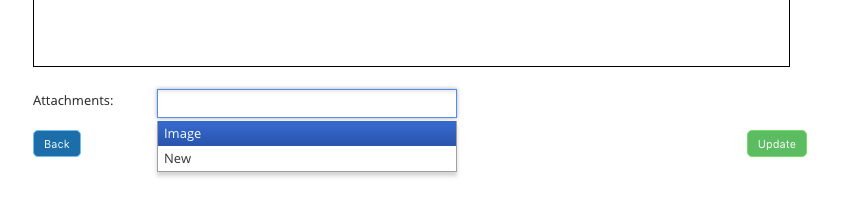The iconpractice system has several emails that are used for various functions. They are:
- Form send - the email which contains the link to the online form.
- Email Appointment Details - the email sent from the Diary which contains the appointment details, a download link for the appointment details in a calendar file, and (if activated) a link for the patient's personal Telehealth link
- Email Statement or Invoice - the email sent with the attached invoice or statement
- New Patient Online Booking Confirmation - the confirmation sent to new patient online bookings. Contains the appointment details, a download link for the appointment details in a calendar file, and (if set) a link for the online form associated with that service type.
- Existing Patient Online Booking Confirmation - the confirmation sent to existing patient online bookings. Contains the appointment details, a download link for the appointment details in a calendar file, and (if set) a link for the online form associated with that service type.
These emails have default settings that are created when you setup your iconpractice instance. When you create a new practice within the system, the system copies the templates in the database for the original practice.
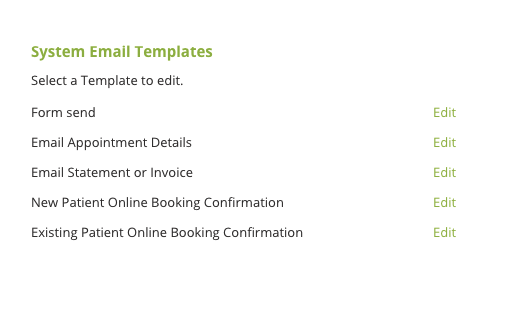
Editing the Emails
Click the "Edit" text next to the email. The edit screen will load with the saved values. Enter the text for the subject and content of the email. When saving, the content and subject must be at least 20 characters long. This restriction is imposed by the email service provider.
The different emails have merge fields available within them. Select the options from the drop down lists:
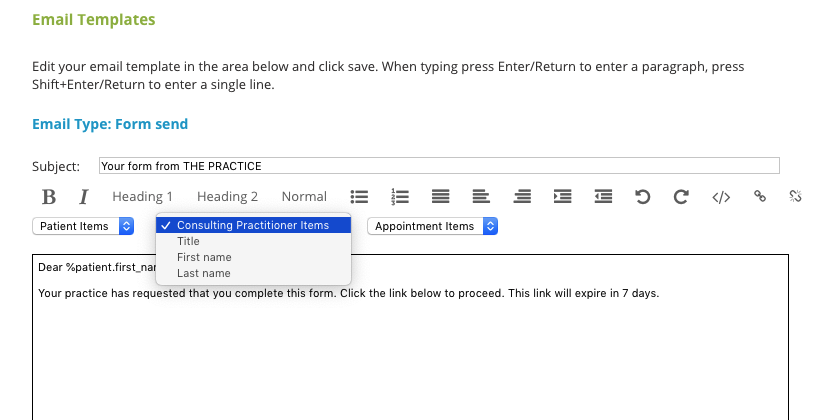
Notes on Merge Fields
Telehealth
The Email Appointment Details can contain a placeholder for a Telehealth link. Telehealth links should be contained within a Telehealth Block.
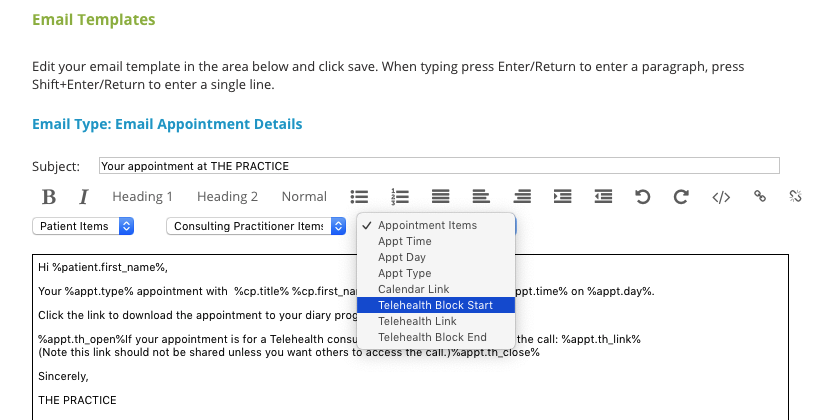
The block and link will only be inserted if:
- Telehealth is activated under Settings->System Configuration
- The patient has been fully entered within the system. (i.e. you've selected "Enter Details" and added the patient to the system.)
If Telehealth is active and they've not been entered in the system, or if Telehealth is inactive, the block will be removed (as the patient doesn't have a link to insert). This allows you to include text about the link that won't look out of place if the link is not included.
Form Links
Form links can be inserted in new and existing patient confirmation emails for online booking. Similar to Telehealth links, Form Links should be contained within Form Blocks.
The Form Block will only be included if there is a form specified for that appointment type. If not the Block will be removed from the email. This allows you to include text about the form that won't look out of place if a form is not included.
To insert Form Blocks and Form Links selected them from the "Patient Forms" drop down list.
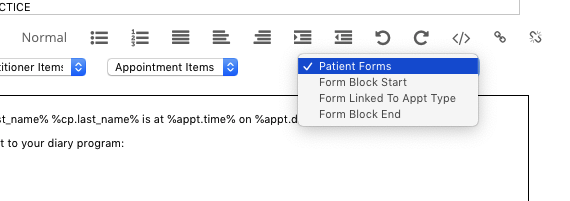
Saving System Emails
Click the green "Update" button to save any changes.
Adding Attachments to System Emails
If you have saved Email Attachments (under Settings->Email Attachments) you can set them to be attached to the System Emails automatically. Search using the Attachments field. You can attach multiple files to each template.