Define the services you offer in your practice in this section. Services are defined for each practice you setup within iconpractice. Each service type should be given the following:
- An item number (often this will be defined by a third party such as health insurers or the like).
- Your description - this is what will be seen in the drop down menus in the system.
- The Invoice description - this is what will be shown to external entities, e.g. printed on any invoice or statement, sent to health insurance funds etc.
- The fee - this is the fee for the service including any tax.
- The tax rate - should be selected from the drop down list.
- The duration - the amount of time that each appointment lasts in minutes. The diary uses this to determine the appointment length when making appointments.
- The appointment book colour - the colour that the appointment will be given in the diary. Select an option from the palate by clicking in the coloured box.
- Text colour - the colour of the text used on the appointment in the diary. Adjust to either black or white depending on the appointment colour chosen.
- New patient - whether the service is a new patient visit. The system uses this for the calculation of statistics and for online booking.
- Order - select the order you want the services to show up in the menus/drop down lists in the system. Put your most often used visits toward the top of the list.
- Linked Form - this is the form which will be automatically sent to patients after making an online booking. Leave set as "None" if you don't want a form to be sent.
- Visits Per Slot - used by online booking to determine if more than one appointment should be booked per time slot for this appointment. The system will use the lowest value when checking availability. For example, if you have a re-exam booked in a slot and the re-exam is only set to allow one visit per slot, and the system is trying to check availability for a visit type that allows two per slot, then it will use the re-exam's visit per slot value and therefore show the slot as booked.
When you visit the Services screen you will see a list of your defined services:
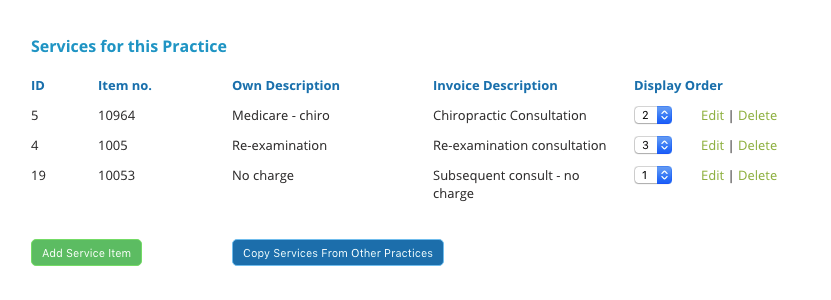
To adjust the Display Order, click on the drop down list for that item and select the new value. The other item values will adjust automatically and the changes will automatically save.
Adding a New Service Item
To add a new service item click the green "Add Service Item". In addition, if you have more than one practice setup in iconpractice you will also see a blue "Copy Services From Other Practices" button.
Add Service Item
Click the green "Add Service Item", complete the fields outlined above and click "Add".
Copy Services From Other Practices
Click the blue "Copy Services From Other Practices" button, tick the services you want to copy then click the green "Copy" button.
Editing a Service Item
To edit a service item click the "Edit" text for that item. Adjust the fields as necessary and click "Update".
Deleting Service Items
To Delete a service item, click the "Delete" text for that item.
