Many clinics run multiple treatment rooms at one time for one or more practitioners and it is necessary for the front desk to track to which room the patients have been allocated. Our resource tracking allows this to be done easily by changing the appointment colour in the diary.
To set up this functionality, go to Settings->Resources. Enter your resources by clicking New. In the example we are using on room allocations, enter Room 1, Room2 etc. We also suggest adding a Completed option.
Once this is completed, the Resources menu option will show in the left click options on the appointment in the diary. From here you can select a resource to allocate a patient to.
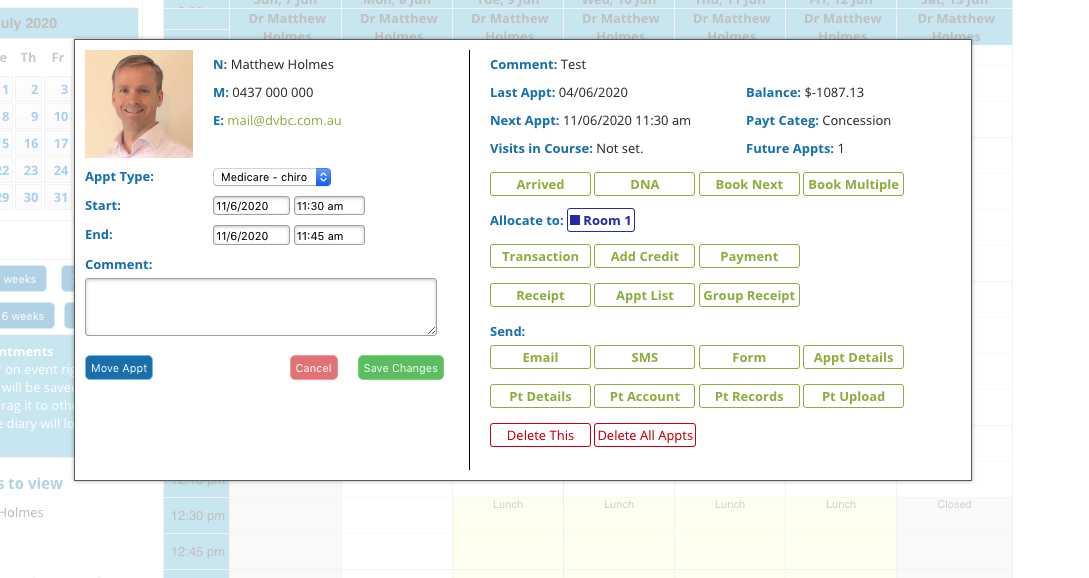
When you select an option, the appointment colour will change to match the resource colour. Once a patient is completed in the clinic we recommend allocating them to the Completed resource if you created one.
An example flow of a patient through the clinic might be:
- When the patient arrived, mark them as Arrived in the diary clicking on the appointment then clicking the Arrived button (this step is important for visit statistics).
- Next click the appointment and select which resource they are allocated to, eg. as they are taken into Room 2 allocate them to Room 2.
- Lastly, when they have finished in the clinic, allocate them to Completed.
