Physitrack is a leading exercise prescription platform. iconpractice has an integration which will allow you to send patient details to Physitrack and open Physitrack in a new window.
Setting Up the Physitrack Integration
Physitrack requires a key to be generated in iconpractice to link your accounts. These keys are user specific. I.e. each Physitrack user should be linked to specific iconpractice user.
To generate your unique key head to Settings->Physitrack in iconpractice. Click on the Add button to generate your key.
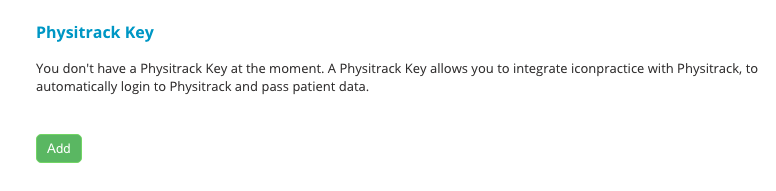
Once you have created your key, copy it.

Then head to the Settings section within your Physitrack account. Under Integrations select iconpractice from the list of software options and paste your Key into the API Key field. Click Save Changes.
Transferring Patient Details to Physitrack
Once you have linked your accounts, head to the Communications section of the patient you with to work with. Scroll down to "Copy Patient Details To Physitrack". This section will only show once you have an active Physitrack Key created in our Settings section.
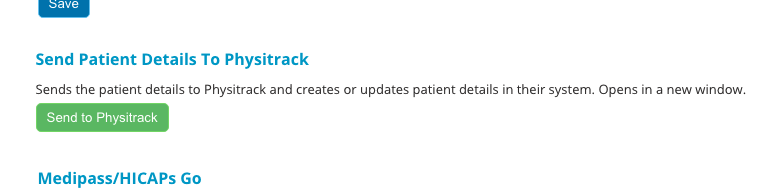
Click the "Copy to Physitrack" button. The patient's details will then be transferred across and a new window will open with Physitrack.
Note: every time you click the "Copy to Physitrack" the current details will be sent across. If the patient's name or contact details have been updated in iconpractice, the new details will pass to Physitrack.
