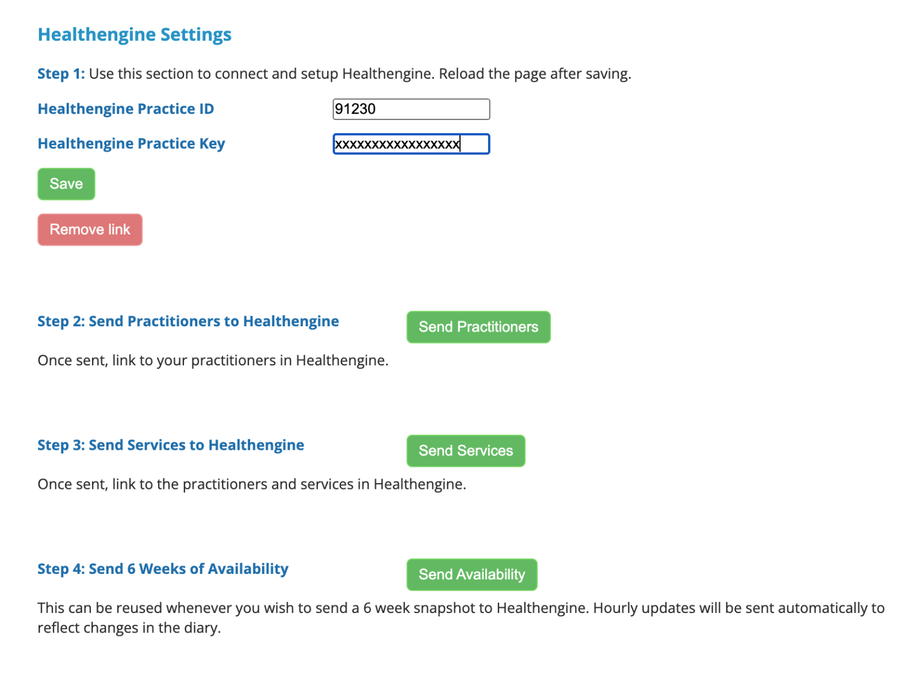iconpractice bases its Healthengine settings on your online booking settings. This means that iconpractice will only send practitioners and services that are active in online booking to Healthengine. As such you should ensure that the required services are activated for each practitioner under Settings->Diary Settings->Online Bookings, even if you do not activate the iconpractice online booking links.
Once that has been done, head to Settings->Healthengine, and enter your Healthengine practice ID number and your Practice Key. After clicking Save, reload the page.
Once that is done, click the button “Send Practitioners”. iconpractice will send the details of practitioners to Healthengine. Then log into the Healthengine practice portal, and follow the Healthengine instructions to link the uploaded practitioners to the Healthengine practitioners.
Once this is complete, return to the iconpractice interface and click the “Send Services” button. Return to the Healthengine portal and follow their instructions to link practitioners to services.
Once this is complete return to iconpractice and click “Send Availability”. This will send six weeks of availability to Healthengine.
Your instance of iconpractice has now been linked to Healthengine. Any bookings made on Healthengine will be imported into iconpractice. The system will check for clashes and notify Healthengine if there is a clash with an existing appointment. Otherwise, the appointment will be saved. Just as with the online booking, if there is an issue matching the patient from Healthengine with your database, there will be an alert icon that should on the appointment. (See here https://docs.iconpractice.com/online-booking/online-booking under Accuracy of Appointments.)
Every hour, iconpractice will send updated availability to Healthengine. Every week on a Sunday it sends six weeks of availability to Healthengine.
To disable the Healthengine integration, simply click the “Remove link” button on the Healthengine settings page.
Notes:
The Healthengine integration does not support booking multiple appointments per slot at this time. If that facility is required, be sure to use the iconpractice booking links.
If you add a new practitioner to iconpractice, be sure to repeat the synchronisation process above from Step 2 onward.
If you change your practitioner hours, be sure to resend an availability snapshot to Healthengine. On the Settings->Healthengine page, click the green “Send Availability” button under “Step 4: Send 6 Weeks of Availability”.