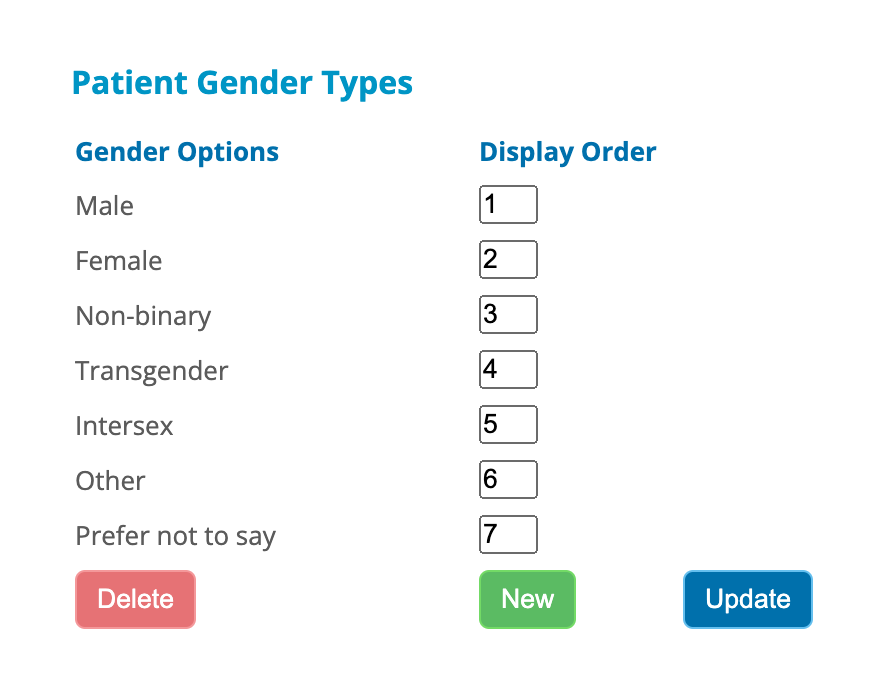iconpractice offers the ability to set customised gender options. Once set, these options will be available for use in the Diary, Patient Details and Form Builder screens. To access the gender options head to Settings->Gender Options.
To create a new gender option click "New" and follow the prompts. If you are collecting gender using the inbuilt forms in teh system, you will need to update the gender fields in the form as well. Do that under Tools->Form Builder. You will see a Gender section on the right-hand-side of the form-builder that you can drag into the form to replace your existing form element.
To delete an option click "Delete" and follow the prompts. Note as part of this process you must select another gender to which to allocate patients that are currently allocated to the gender being deleted.
To adjust the order in which the gender options are displayed in the system, edit the Display Order field(s) then click "Update".