This section allows you to set block out entries or "annotations" to the diary. This can be used to colour or highlight things such as practitioner holidays, public holidays etc.
Annotations can be one off entries or recurring. They are used to block off areas of the diary for online bookings if desired.
Recurring annotations can be used to block a period of time off. For example if a practitioner will be away for a week, you can create a recurring entry to create an annotation for each day of that week. Alternatively if a practitioner is only in clinic on a Wednesday every second week, you can create a fortnightly recurring annotation on Wednesday to block out the Wednesdays when they are not in.
To create an annotation:
- Firstly select the "from" date on which the annotation should occur or for recurring entries the first date it should occur. The 'to" date will default to the same date. If doing recurring annotations change the "to" date to the last date you want the annotation to occur.
- Select the start and end times. If it is an all day event select the opening and closing times of the clinic respectively.
- Select the frequency. Leave this on Daily if creating a single one off entry.
- Otherwise, to create an annotation on every day until the end date (inclusive) select Daily.
- To create an annotation every week or fortnight on the same day as the start day, select Weekly or Fortnightly respectively.
- To create a new annotation on the same date each month select Monthly.
- Select the practitioner to which this annotation should apply.
- Enter a title and select the colour.
- Select whether or not this time is to be blocked out for online booking. Tick the "Not available?" box to make it unavailable.
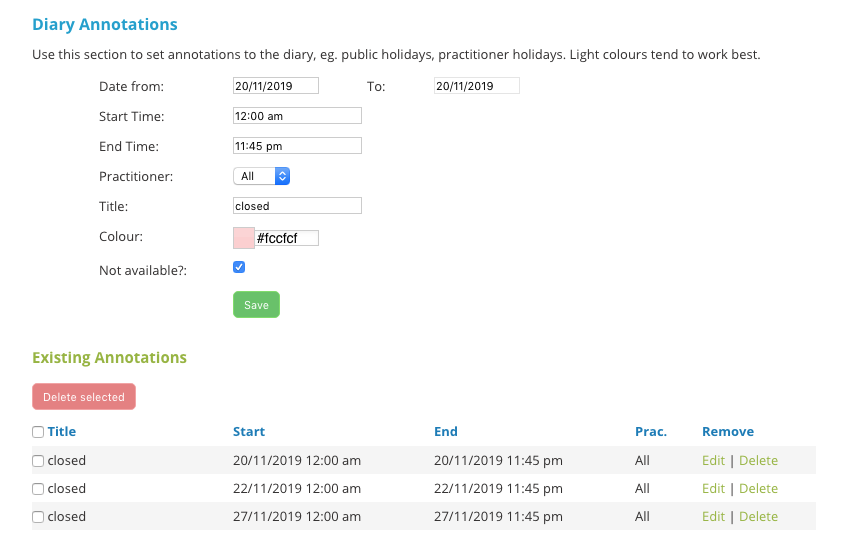
Existing annotations in the future are displayed on the lower half of the page. Your can delete an annotation by clicking Delete on the line of the annotation or by checking the tick box on it's line and clicking the "Delete selected" button.
To edit an annotation click Edit. The details will be transferred to the settings options at the top of the page from where they can be changed.
Past annotations are not displayed and cannot be deleted from this page. Please file a support request if you need a past annotation deleted.
