The Waiting List function allows you to store a list of people that would like an appointment. To open the list, click on the words "Waiting List" in the top right corner of the Diary screen.
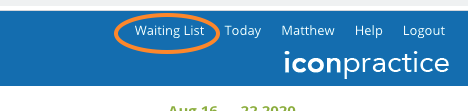
A section will open where you can see the list.
Existing Patients
To add an existing patient to the list, type their name in the search field and select them from the results. Ticking the "Carry Forward?" option will mean they stay on the list until they are removed, otherwise they will automatically be removed at the end of the day. You can also add a comment, e.g. "Wants a time after 4pm".
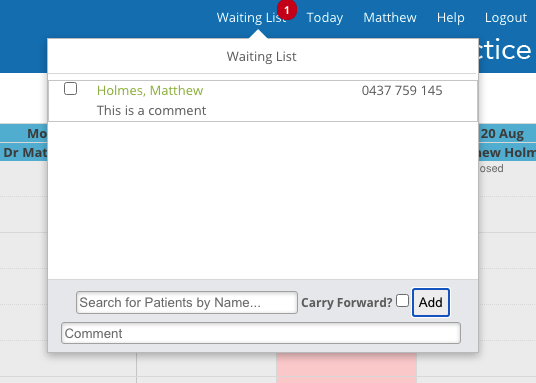
Once someone is added to the list, you can drag and drop their entry directly onto the diary at the time you want and an appointment will be booked at that time using their default appointment type (as set on their Details page). If they don't have a default appointment type set, the system will use the "Default Regular Appt Type" set on the Settings->Diary Settings->Diary Admin page.
To remove someone from the list without booking an appointment, tick the checkbox associated with their entry on the list.
New Patients
To add a person that isn't in iconpractice as a patient, type the person's full name in the Search field, then click the "+ New patient" option in the search results.
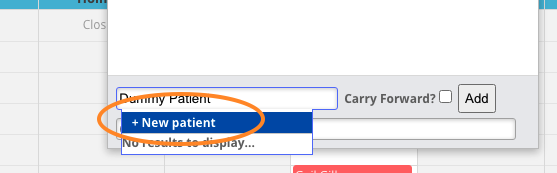
We'd also recommend you type any contact details into the "Comments" field. Then click Add.
Once a person is on the list, you can drag and drop the name onto the diary to book an appointment. The system will use the "Default New Patient Appt Type" set on the Settings->Diary Settings->Diary Admin page. Once you appointment has been made you will need to edit the appointment details to move the name and contact details to their respective fields.
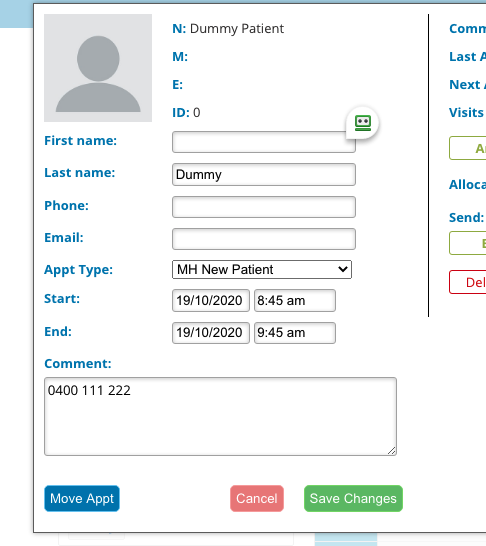
To remove someone from the list without booking an appointment, tick the checkbox associated with their entry on the list.
