Note: Medipass is an Australian service and as such is only available for Australian customers.
Once you have connected iconpractice and a particular patient to Medipass, you can use this service to claim and make payments via the HICAPs Go app on the patient's smartphone.
Before attempting this please also ensure the practitioner in question has a correct Medicare provider number and your services have the correct health insurance item codes in the item code field. Note, including codes not supported by health insurance claiming will cause the claim to fail. This includes stock items, so we recommend processing a separate transactions for stock sales if you wish to use Medipass for service items.
To process a transaction, enter a transaction as normal. When you reach the point of entering payment, tick the record a payment box and then click the "Submit to Medipass" button. You'll then be asked to select the provider number that this should be claimed under.
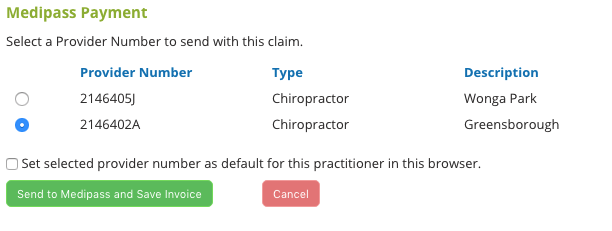
To save the chosen provider number as the default for this practitioner, tick the box. This can be overridden later, but will set the chosen provider number as the default for the specific browser you're using at that moment. It will stay set until you chose another or clear the browser cache.
To send the invoice to Medipass click the "Send to Medipass and Save Invoice" button. This will close off the invoice and set it to open on the patient's account. Once the patient has approved the claim, a payment will be recorded against the invoice, and the invoice closed. The payment types used will be HICAPs and (if there is a gap payment due) "Other card" as Medipass does not provide us with details of the card type used. If you have opted to receive notifications of successful payments you will see a pop up notification in the diary to that effect.
If the patient declines the invoice or if they do not approve it within 15 minutes, there will be a notification shown in the diary that the invoice was not approved or auto-cancelled. To try again you will need to create another invoice (process another transaction). We recommend deleting the old unsuccessful invoice via the patient's Accounts screen to keep your accounts in order.
Refunds
At this time Medipass does not support refunding a claim made via it's systems. As such a refund should be made by another means if needed. Note that any health fund benefits paid should be repaid to the health fund, not the patient. Contact the HICAPs help desk to learn how to do that for each specific fund.
