To process a payment through HealthPoint, enter a transaction in the normal way, i.e. in the diary left click on an appointment and select Enter Transaction, or on the patient's Account screen click the green "Enter Transaction" button.
In the lightbox that opens enter the necessary line items (services and stock) then tick the "Record a payment" checkbox.
If you have enabled HealthPoint/Tyro and linked a terminal, you should see two buttons, "Submit claim to HealthPoint?" and "Pay balance with Tyro?". Click "Pay balance with Tyro?".
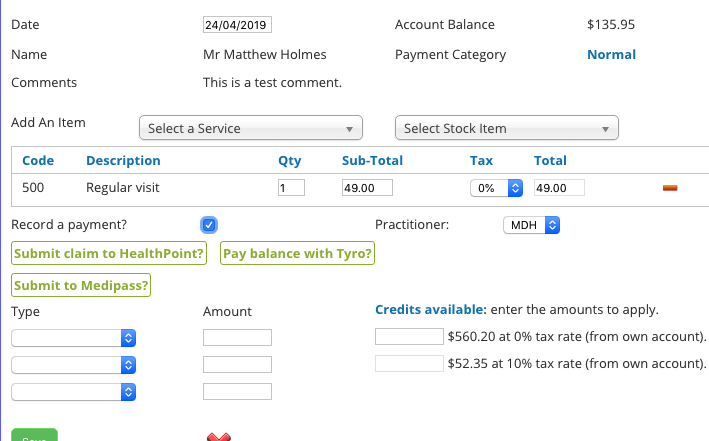
In the next section, edit the amount to send if necessary then click Send to Tyro and follow the prompts.
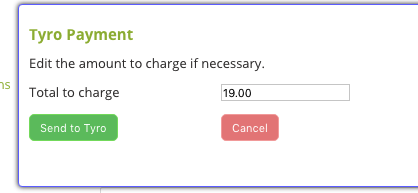
If the process is successful you will be returned to the original lightbox and the Tyro amount will be entered. If you need to cancel the entering of the transaction you should be sure to click the "Refund" option next to the Tyro payment entry before doing so. This avoids having unsaved Tyro transactions being "lost" in the system.

At this point if necessary you can allocate from credit balances or make a manual entry as normal before saving.
