To process a payment through HealthPoint, enter a transaction in the normal way, i.e. in the diary left click on an appointment and select Enter Transaction, or on the patient's Account screen click the green "Enter Transaction" button.
In the lightbox that opens enter the necessary line items (services and stock) then tick the "Record a payment" checkbox.
If you have enabled HealthPoint/Tyro and linked a terminal, you should see two buttons, "Submit claim to HealthPoint?" and "Pay balance with Tyro?". Click "Submit claim to HealthPoint?".
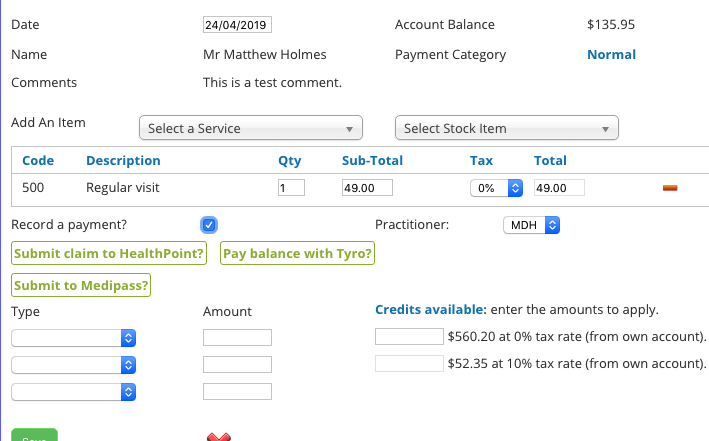
In order to process a claim the patient must have their health insurance card ID number saved. If they don't have this saved you'll see a message like this:
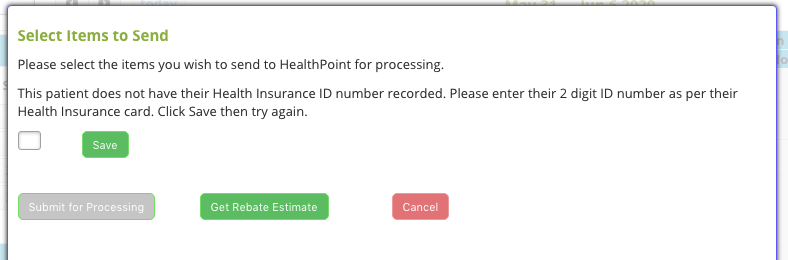
The number required is their individual number on their health insurance card. For example:
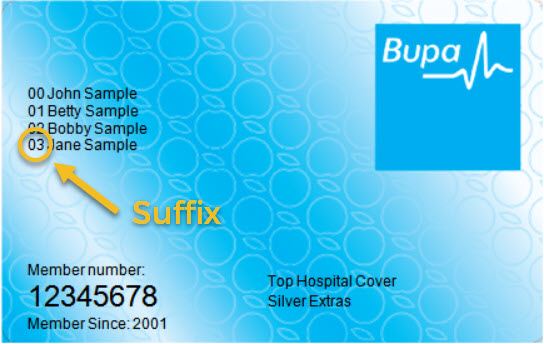
Either enter the two digit number and click Save or visit the patient's Details screen and enter the number there.
In the next section, click the line items you wish to send to HealthPoint. All items will be ticked by default. You shouldn't send items which do not have codes matching health fund items, like some stock items. Doing so may cause the process to fail.
Then select a provider number to associate with this claim. Most practitioners have one provider number, but you can set an overarching default in the Settings->Practitioners area, plus you can set a "local" default by ticking the "Set selected provider number as default for this practitioner in this browser." checkbox. This is useful if you are in a different location from the default and need a different number selected on a recurring basis.
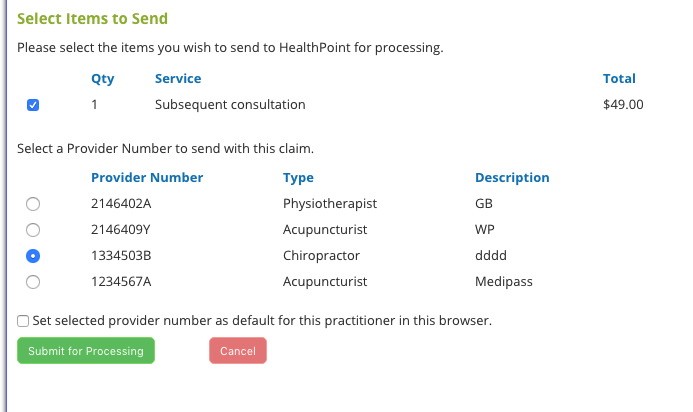
Once you are happy with the selected options click "Submit for Processing" and follow the prompts. If the process is successful you will be returned to the original lightbox and the HealthPoint amount will be entered. If you need to cancel the entering of the transaction you should be sure to click the "Refund" option next to the HealthPoint payment entry before doing so. This avoids having unsaved HealthPoint transactions being "lost" in the system.
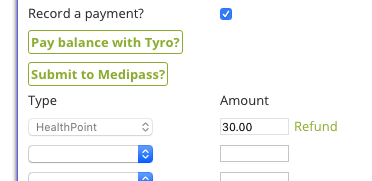
At this point if necessary you can pay the balance via Tyro, allocate from credit balances or make a manual entry as normal before saving.
