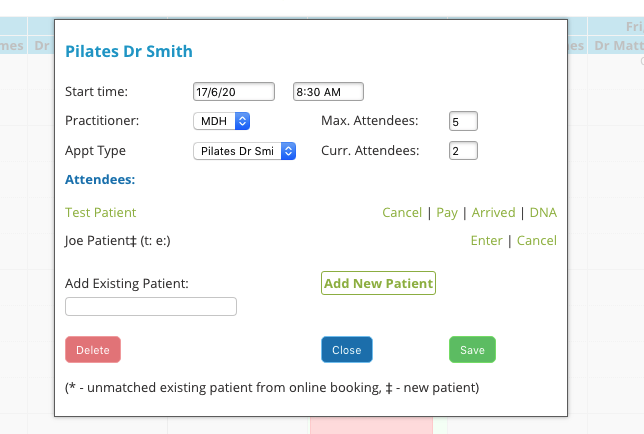Group Appointments are used for scheduling multiple attendees per appointment. A typical example would be a pilates class run by a practitioner at a certain time. To be able to book group appointments you first need to define the appointment types as described here.
To create a group appointment click in the desired time slot. Click the "Group appt" option, then select the required option from the "Group type" drop down list.

Edit the maximum attendees number if desired. You can also book recurring instances of the appointment if you wish. Click Save to add the appointment.
Once an appointment has been made users can add patients via the diary, or (if enabled) via online booking. To add a patient via the diary, click the appointment. In the lightbox that opens, search for a patient or click "Add New Patient".
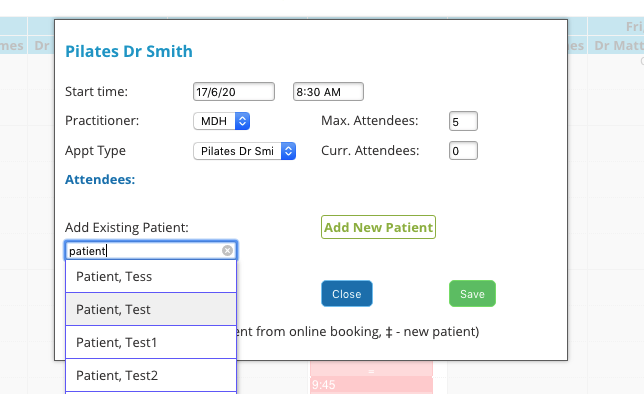
If adding a new patient, note that similar to conventional appointments, the person is added to the diary but not fully entered into the system until they are added in a separate step. Click Save to update the group appointment.
Once you have patients added to the appointment there are options to mark them arrived, DNA, enter transactions or cancel. Follow the prompts for each.