Left click on an appointment. This allows you to view the appointment details and edit the phone number, email and time of all appointment types, plus the name of new patient appointment types (names cannot be edited on existing patient appointments because they are linked to the patient's record).
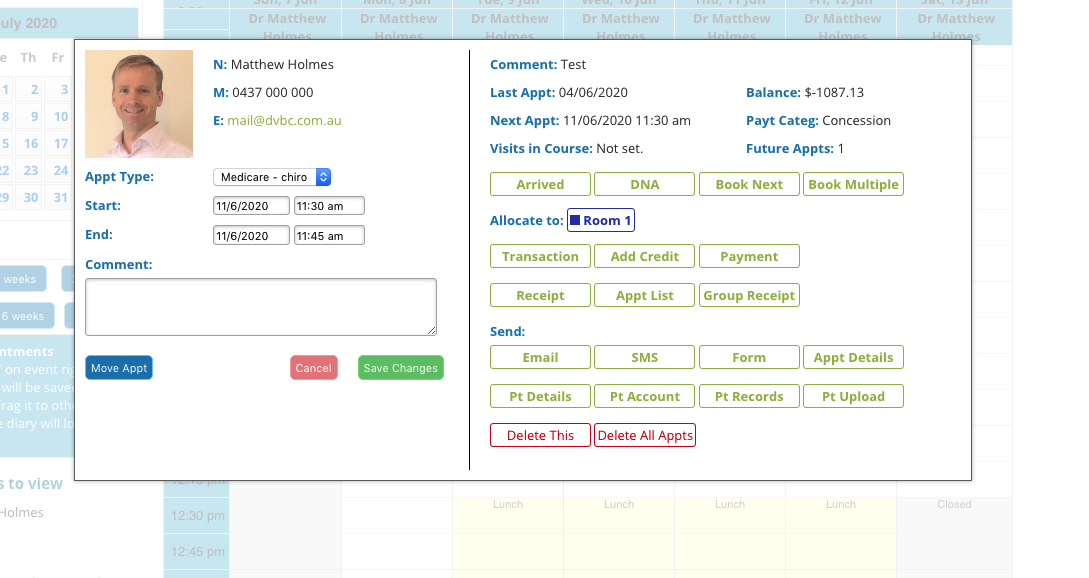
Edit the entries as needed. To change a date click in the date box next to "Start time:" and then select a date from the date picker. To change a time click in the time box and select an option from the list. The End time automatically updates when the Start time is changed, but it can be edited separately instead if desired.
If you have online booking enabled you may have an appointment that has an alert icon on it. When you select the Edit Appt option for that appointment you will be presented one of two additional messages.
- A message that the system has not been able to find matches for the patient in the database. In this case, contact the patient using the details they provided and confirm their details. Cancel the appointment in the diary and make another one in its place.
- Or one or more names from which to choose to link the appointment. If in doubt, contact the patient and confirm by clicking Validate.
