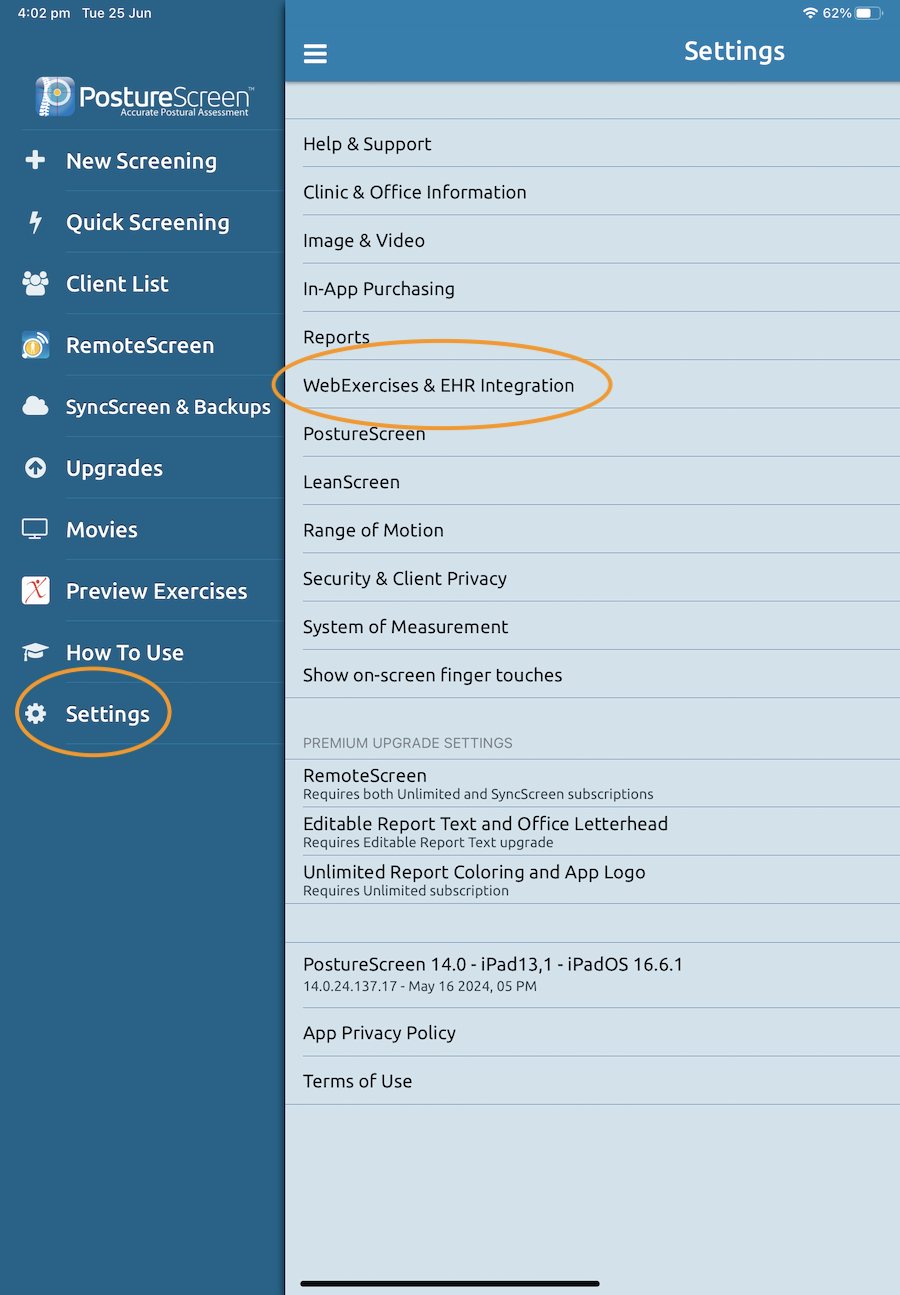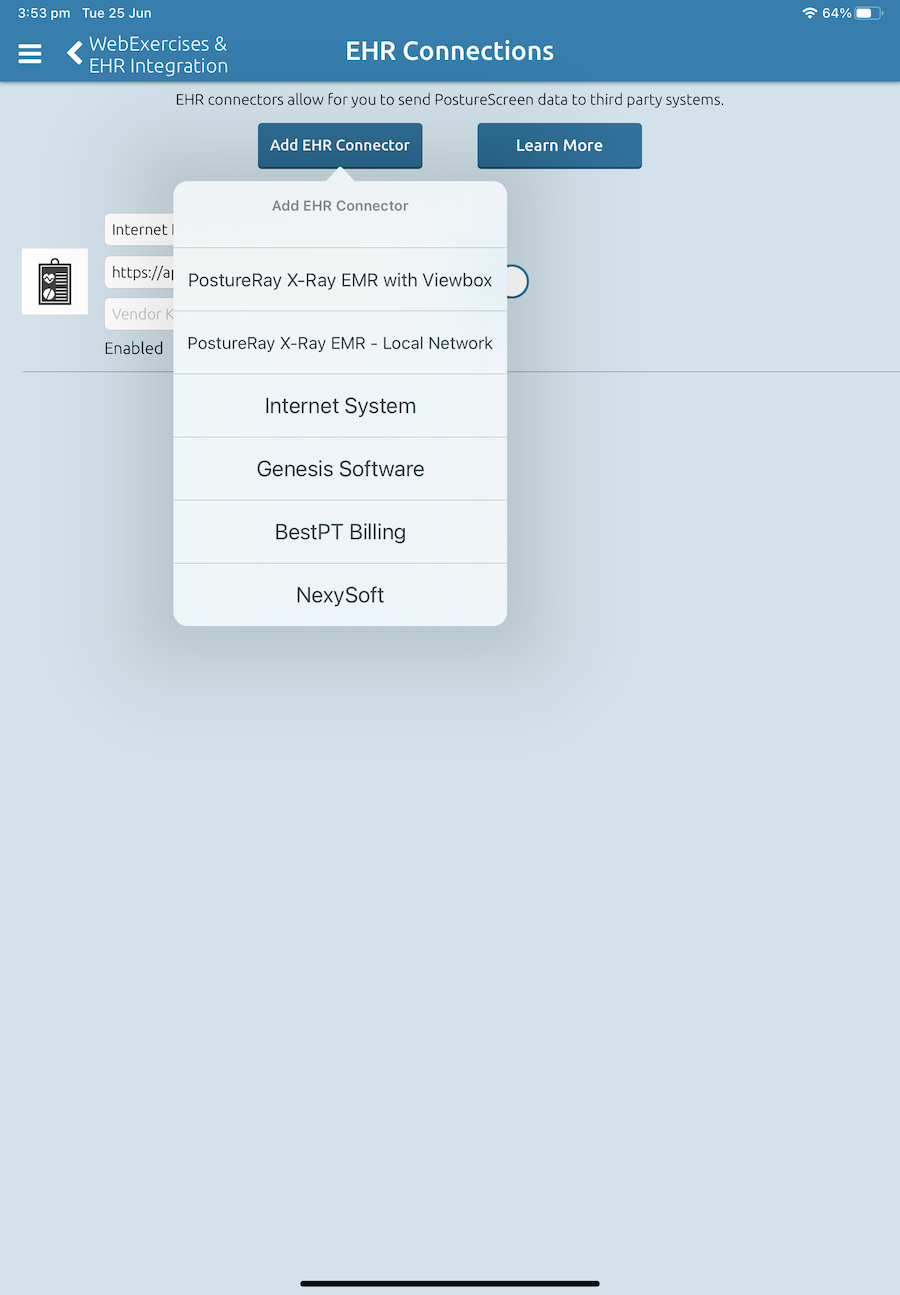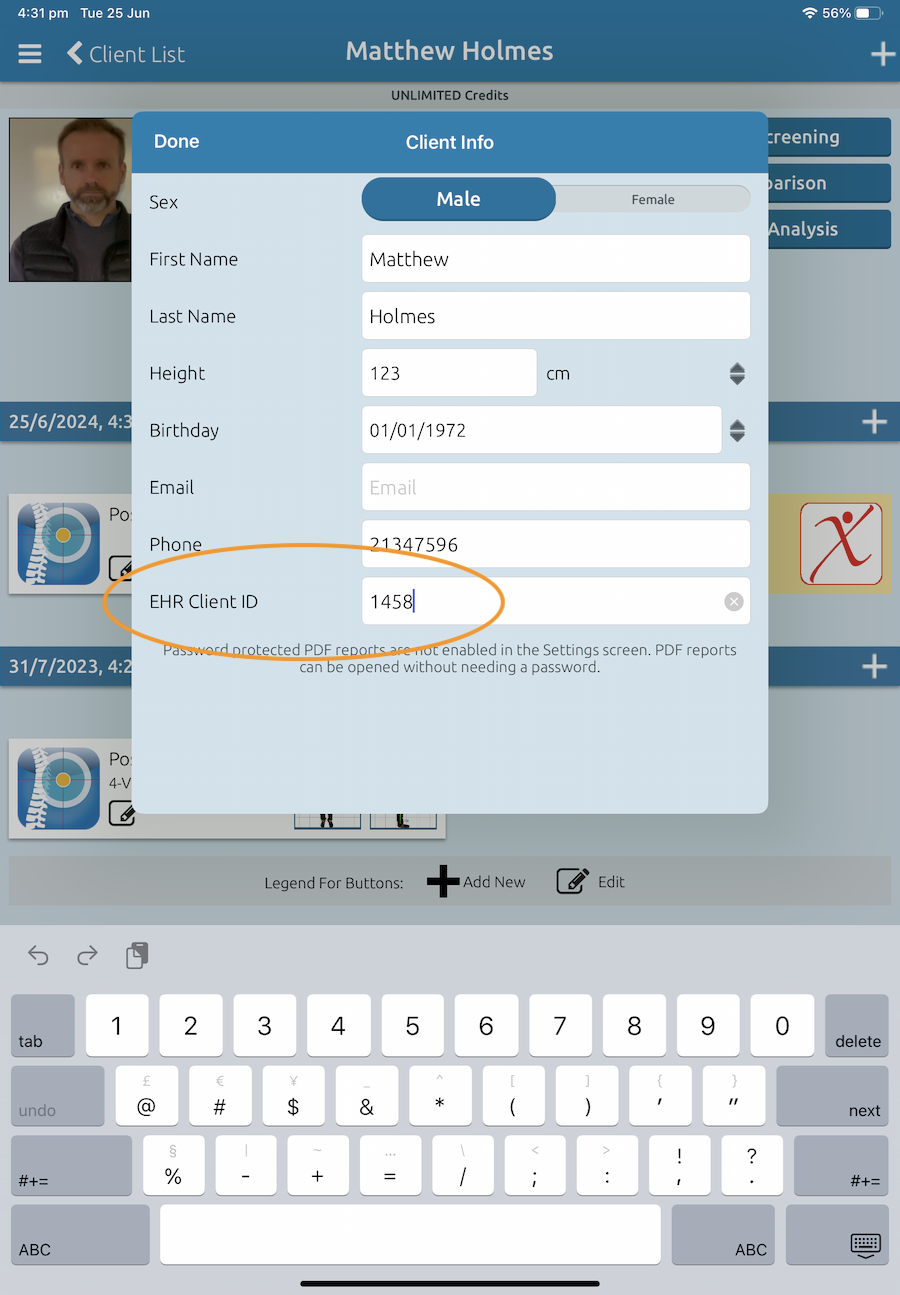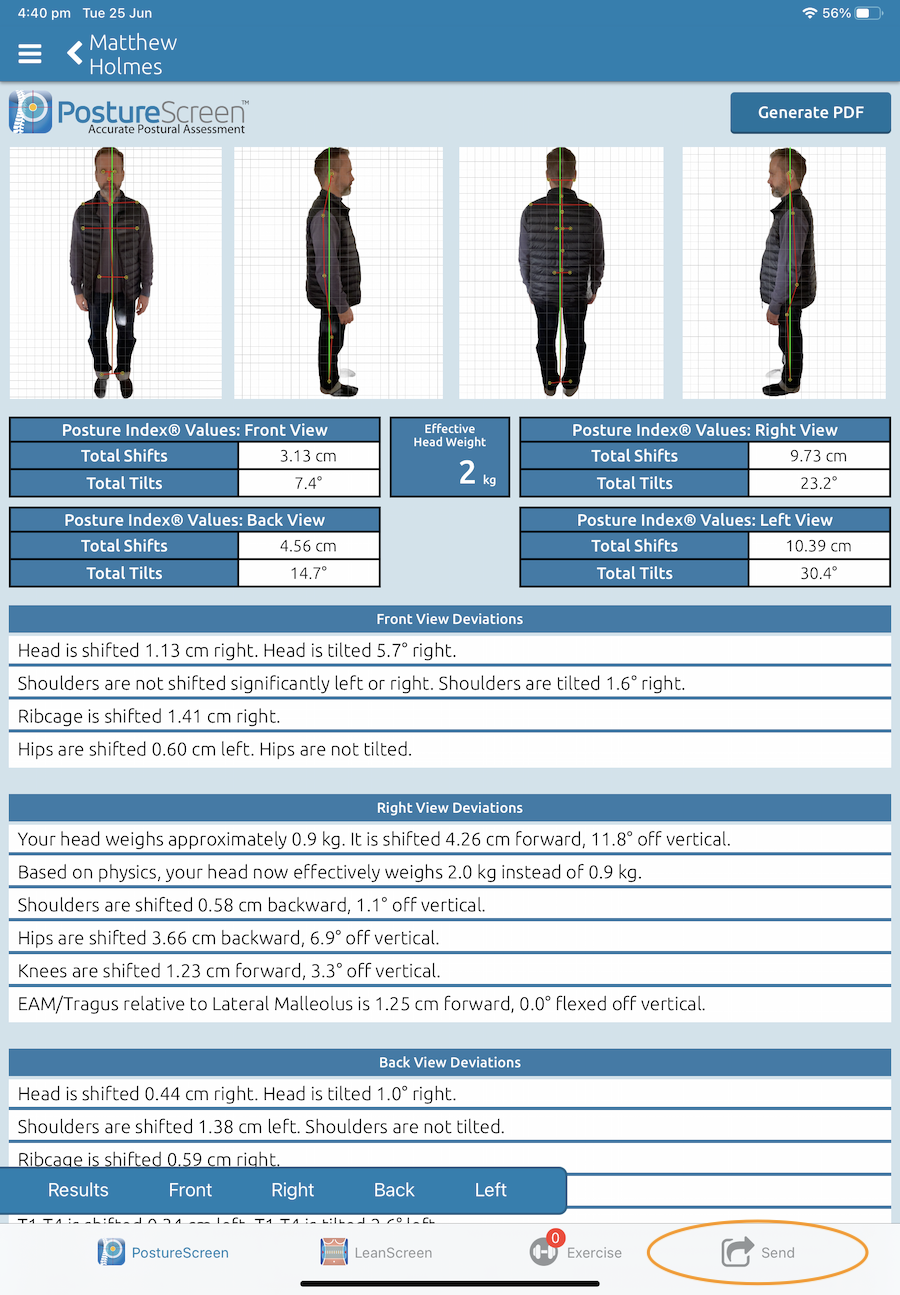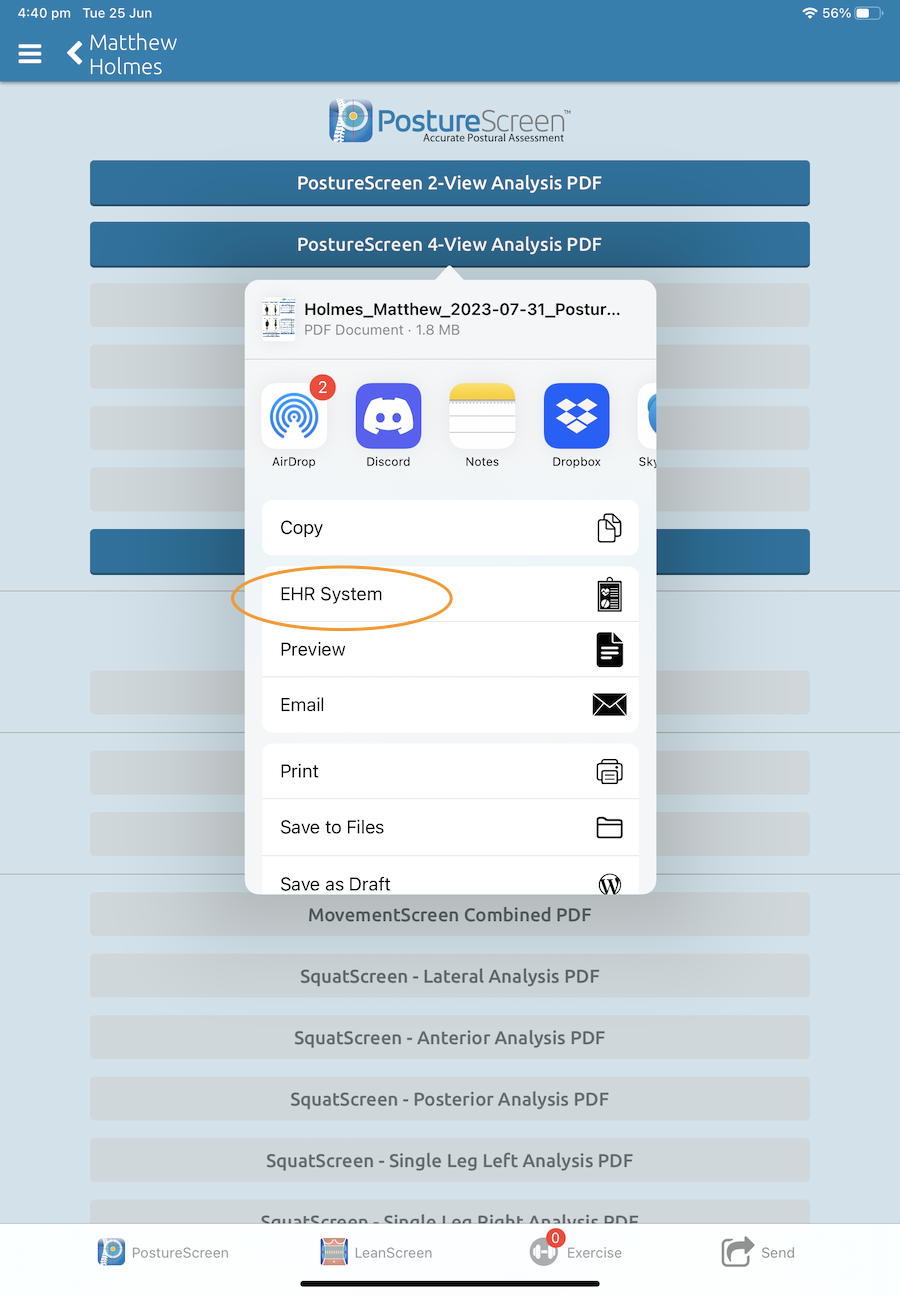PostureScreen is a comprehensive software designed for posture, movement, and body composition analysis. It uses augmented reality and AI for accurate measurements, enabling detailed posture assessments from multiple views, seated desk assessments, and remote screenings. The tool integrates with WebExercises for corrective exercises and supports 3D body scanning. iconpractice offers an integration that allows your patient images and reports to be uploaded from PostureScreen to iconpractice.
Connecting to PostureScreen
Connecting iconpractice to PostureScreen requires the use of an API key to authorise access to your data. To create an API Key head to Settings->API Keys in iconpractice. Follow the prompts to create an API key. Allow both Read and Write access. The ability to create API Keys is only available to Users with "Super" level access. Keys are created per user but access data for all users and practitioners. Once you have your API key stored safely, head to Settings->System Configuration and copy the "PostureScreen Integration URL".
In the PostureScreen app menu select Settings, then WebExercises & EHR Integration.
Then select EHR Connection. Click Add EHR Connector, then click Internet Software.
In the "Website URL" field enter your PostureScreen Integration URL. In the "Vendor Key" field enter your API Key. The app should now be configured to upload to iconpractice.
The final setup step is when entering a patient into PostureScreen, be sure to enter their iconpractice ID number into the EHR Client ID field in PostureScreen. The ID number can be found at the top of their Details or Account screen.
Sending Results to iconpractice
Once you have completed an analysis in PostureScreen, you can send the results to iconpractice by clicking the Send option at the bottom of the page.
Then select the PDF type and click on EHR System. The report and images should then be sent to iconpractice. They will be visible on the patient's clinical records in the Uploads section.