This tool can be used to send SMS messages to multiple patients at once. You can send to:
- patients in a CSV file
- all patients in the database,
- all patients of the currently active practice (if you have more than one practice in your account),
- all patients who have attended since a given date.
For options 2-4, just select the relevant option from the drop down list.
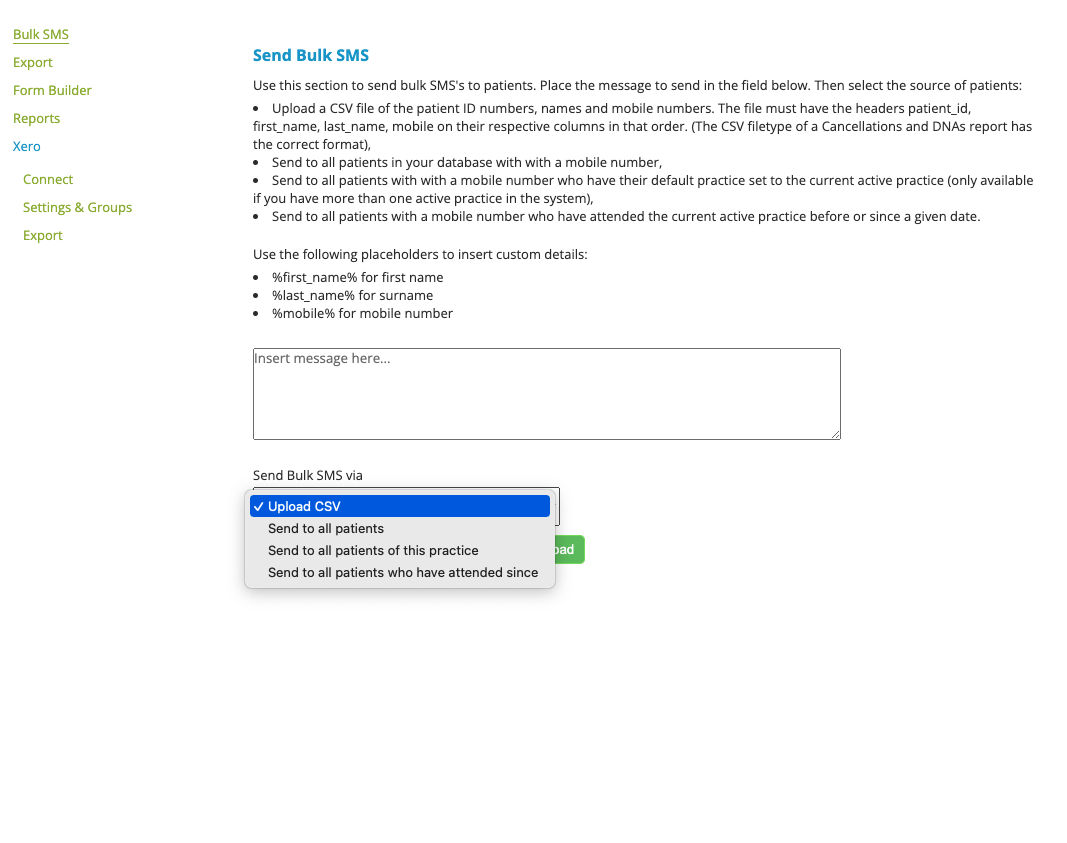
CSV File
To use this option you need a CSV file containing ID, first name, last name and mobile number of the patients to which you wish to send. This file can be created in Excel or Google Sheets, and saved as a CSV file type. A sample file can be downloaded here:
Alternatively you can "print" a CSV version of the Cancellations and DNA or Patients Not Rebooked reports which will be in the correct format.
If you wish to use patient data exported from the Export section, edit the file in Excel or Google Sheets to remove any unnecessary columns and insert the correct headings so the file matches the sample file above.
To Send Messages
Once you have your recipients, insert your message in the text area/field. You can use the following placeholders in the message to merge name and mobile number attributes.
- %first_name% for first name
- %last_name% for surname
- %mobile% for mobile number
An example message might read:
Dear %first_name%, we haven't seen you for a while. Please consider calling the clinic on 9000 2222 to book an appointment now. Sincerely, ABC Chiropractic.
Once this is in place, and if using a CSV file, click Upload.
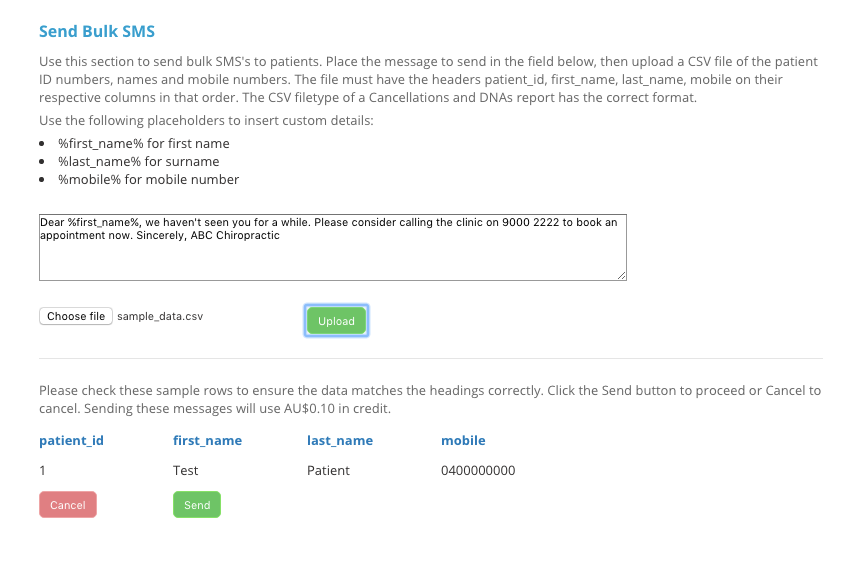
Review the options, then click Send if everything is correct. The SMS's will then be sent and recorded in the sent SMS section on the respective patient's Communications screen. Each SMS will be charged at the standard SMS rate for the system.
