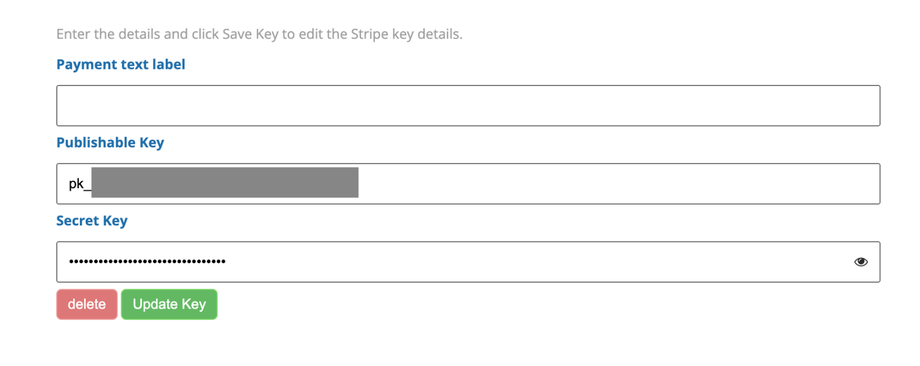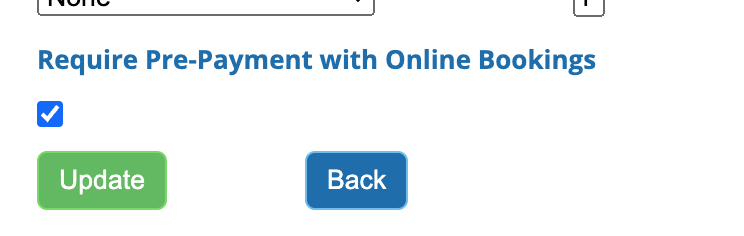iconpractice has the ability to take payment for an appointment made via online booking. This can be helpful for preventing late cancellations and no-shows. To take advantage of prepayments you must be using the online booking javascript widget. Prepayment is not available via the hosted online booking page. The code for the widget is available at the bottom of the Settings->Diary Settings->Online Booking page.
To setup prepayment you will need a Stripe account. Once you have that account, you will need your Stripe API Key and Secret. Stripe has a Test version of these and a Live version. You can use the Test key and secret along with the Stripe test cards if you wish to test the prepayment function before setting it live. Otherwise, you will need the Live Key and Secret to use in iconpractice. Note: on occasions users have had difficulties switching from Test to Live keys in our system. If that occurs, email us on support@iconpractice.com and we can reset your Stripe integration.
In iconpractice you will need to do the following:
- Enter your Stripe keys
- Configure your Services to use prepayment
Please be sure to read the information below about Prepayments for New Patients to ensure payments are not lost.
Enter Your Stripe Keys
To enter your keys, head to Settings->Online Booking Payment. Enter your keys, placing the API Key in the "Publishable Key" field and the API Secret in the "Secret Key" field. Ensure you place the correct key in the correct field, otherwise you risk exposing your secret key in the public facing code.
You can also enter a "Payment text label". This is an optional message which will show above the payment form. Click Save to save the details.
Configure your Services
Next, head to Settings->Services. Click "Edit" for the services for which you wish to collect prepayment. Tick the "Require Pre-Payment with Online Bookings" checkbox then click Update.
Repeat for each service for which you wish to collect prepayment. Once this has been completed, the widget will then require prepayment.
Taking deposits
Prepayments are "all or nothing". Should you wish to take a partial payment, we recommend creating a service type for the partial payment amount, and a second type for the remainder of the fee. Thus when the person books the appointment online they will be billed for the deposit, and then the remainder can be processed at the time of the visit.
Prepayments for New Patients
As you will be aware, at the time of booking, new patients are entered into the diary as an appointment only. To be fully in the system as a patient you must click the appointment then click the "Enter Details" button, complete the details then save.
Any prepayments taken for new patients are "attached" to the appointment until such time that the new patient is fully entered into the system. As such, deleting/cancelling the appointment prior to entering the new patient will result in the payment being lost. Therefore, if it is necessary to delete the appointment, be sure to fully enter the patient into the system prior to deleting.
Payment processing date
For existing patient bookings that can be successfully linked to an existing patient at the time of booking, the payment will be processed onto their account immediately and will be visible on the Daily Invoices and Payments report for that day. Note it may be necessary to extend the time parameters to view payments taken outside of office hours. The payment type under which the payment will be recorded will depend on the card used during the booking. If a Visa card was used to make prepayment, then this will show under the Visa total on the report. Be aware that this may cause the system to have a discrepancy with totals obtained from your credit card terminal.
For new patients, as discussed above, the payment is held until the new patient is fully entered into the system. On entering the new patient, the system will then enter a transaction under the patient's account, backdated to the date when the booking was made. Thus, unless the new patient is entered on the day of receiving the booking, new patient booking payments will not show on that day's financial reports. However, they will show for the booking day after the patient is entered. Be aware that this may cause apparent differences in the totals if a day's financial report is run at a later date.